Digi Connect® EZ serial servers let you modernize your operational infrastructure with expanded network connectivity and functionality for a wide range of serial applications. This guide provides step-by-step instructions on how to configure the Digi RealPort® driver on both the Digi Connect EZ 4i and a PC, using Digi Navigator™, the essential tool for configuring the Connect EZ product family.
Configure RealPort on Digi Connect EZ 4i
Follow this easy set of steps to configure RealPort for Digi Connect EZ 4i.
Step 1
First, you will need to download and install Digi Navigator™ which allows you to quickly discover the IP address of Connect EZ devices on your network.
On the webpage, select your operating system and click “download”.
After it is downloaded, select your installation option and click “install”.
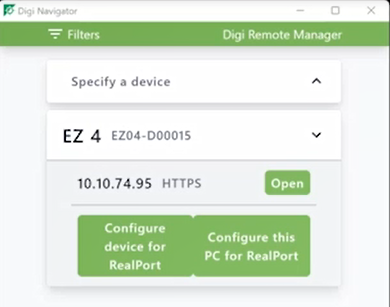 Once it is successfully installed, launch Digi Navigator.
Once it is successfully installed, launch Digi Navigator.
Click Configure device for RealPort.
Enter your username and password, then click Submit.
Once that has completed, click Close.
Separator
Step 2
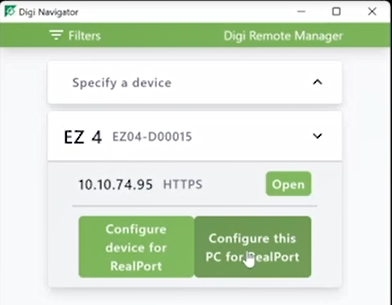 Next, click Configure this PC for RealPort. It will select the first available COM port that it finds.
Next, click Configure this PC for RealPort. It will select the first available COM port that it finds.
Click Submit. Once this has completed successfully, you will see the COM ports that were used for configuration.
Separator
Step 3
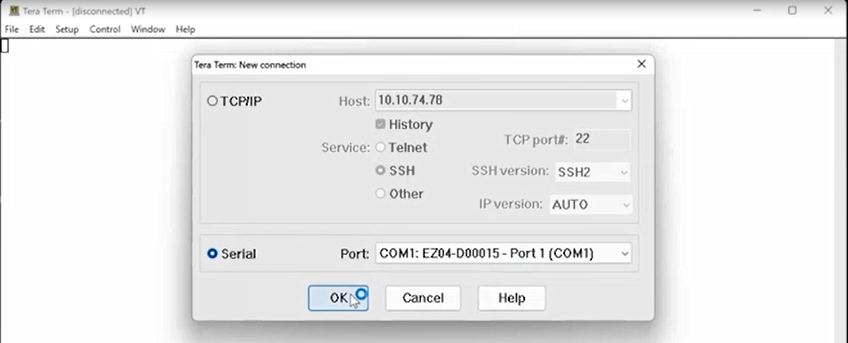 If you have a loopback plug, you can plug it into port 1 of the Connect EZ 4i. Use Tera Term, or similar application, to confirm that you have successful communication.
If you have a loopback plug, you can plug it into port 1 of the Connect EZ 4i. Use Tera Term, or similar application, to confirm that you have successful communication.
Click File, then click New Connection, and accept the default of COM 1 and Port 1.
Click OK. Then type Digi in the window and hit Enter.
Separator
Step 4
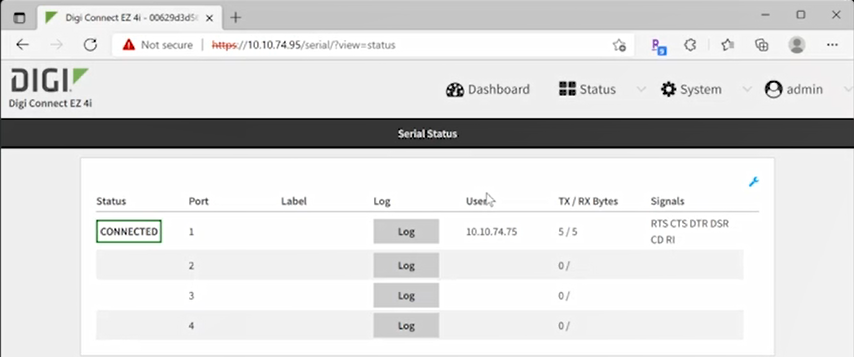 Finally, on the Web UI for the Connect EZ 4i, click the “refresh” button in the top left of the screen to reload this page.
Finally, on the Web UI for the Connect EZ 4i, click the “refresh” button in the top left of the screen to reload this page.
Once your page has been refreshed, review the TX/RX Bytes column to confirm that the bytes sent and receive match up.
If they are a match, you have successfully completed the configuration.
You can also watch the video to see the configuration in action:
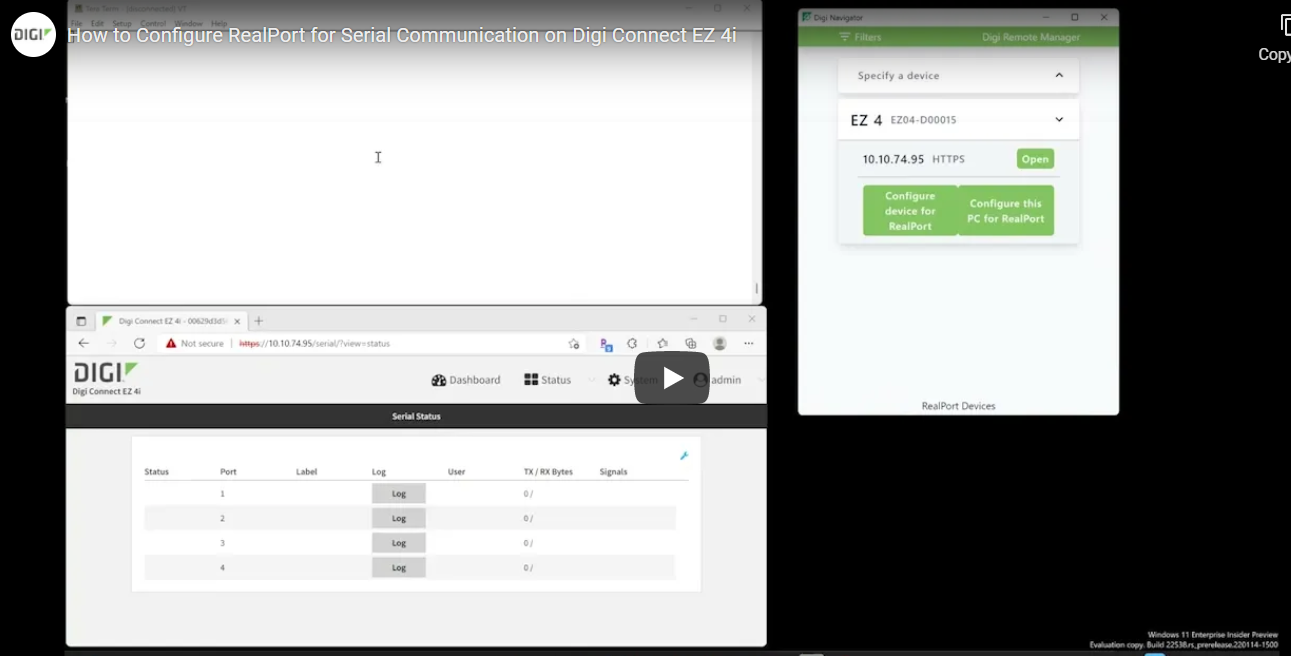
For further configuration support, connect with a Digi support expert.
Connect with us!
Did you know...?
Digi is a full-service solution provider offering connectivity, design and deployment services and solutions to customers across the globe. Our solutions are fully integrated with robust, industry-leading software, security, and remote management tools to help you get the most from your technology investment.
Connect and Learn More: