Introduction
This article describes how to configure Digi Remote Manager to provide E-Mail notification of Alert activity from your devices on Digi Remote Manager.
Note: This article assumes that you already have User login access to a Digi Remote Manager Standard or Premier account, and that you've added at least one device under your Digi RM Devices inventory, and that an alarm has been added for the device.
Create an Alert
1. Log into your Digi Remote Manager account
2. On the right menu, click on Alerts > Definitions and click on Create:

3. Select the Alert type, for example, “Device Offline”:
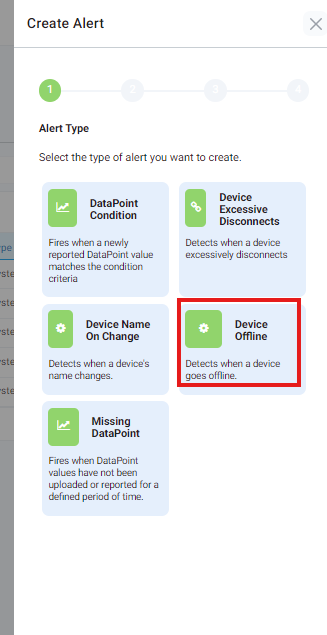
4. Eventually, change the settings and click Next:
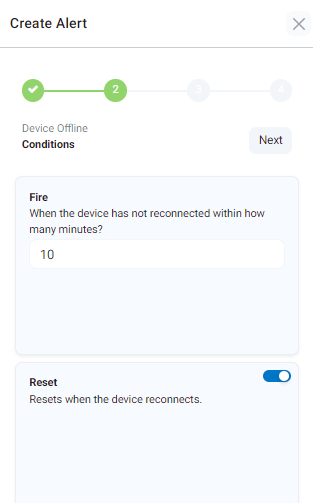
5. Select a group or a device to which the Apply should apply and click next:
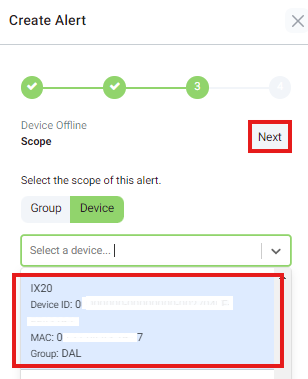
6. Set (optionally) name and description and appropriate priority and click on create:
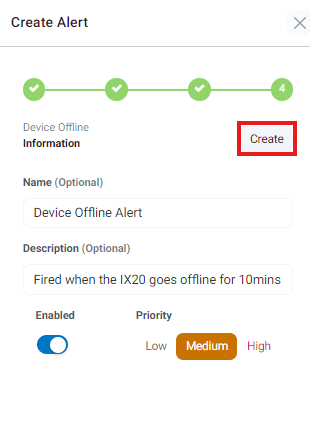
7. The new Alert will be then shown in the Alerts Definition list:
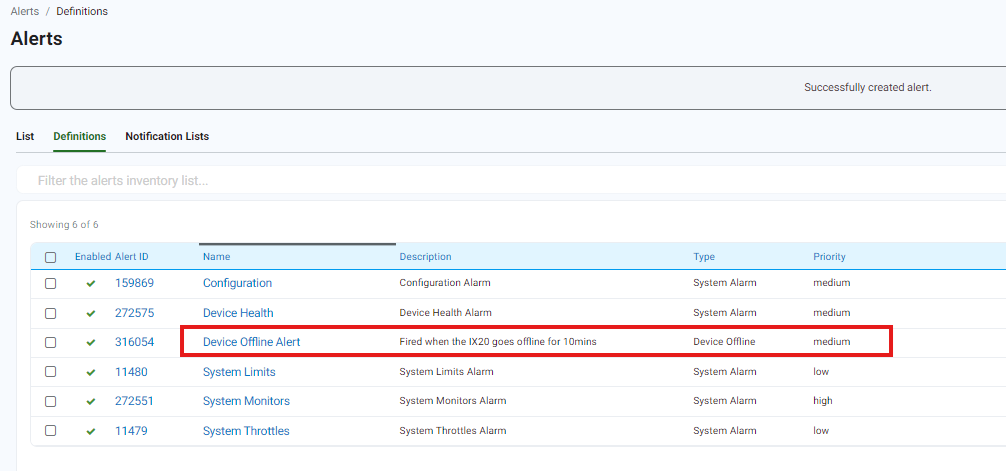
Create the Notification
1. With the new Digi Remote Manager, the notification for an alert can be easily configured directly in the alert section, going into the Notification Lists and click on Create:

2. Select for which alerts or group should be sent an email (or a daily summary) and also the recipients, then click on save:
.png?lang=en-US)
3. The notification will then be shown in the list:
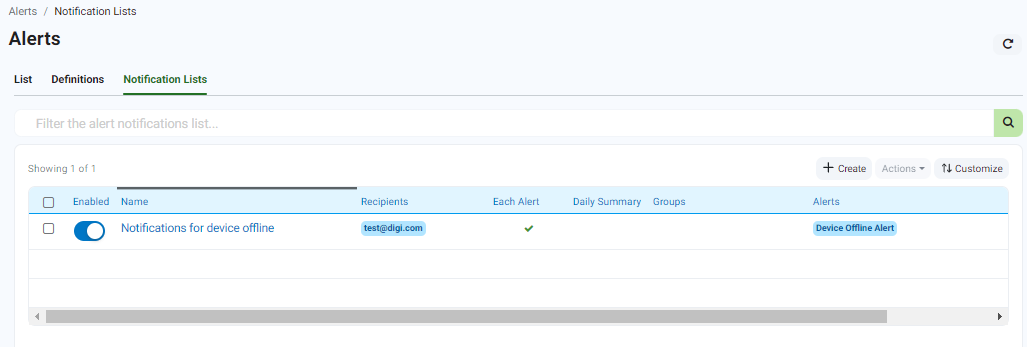
Testing the Alert Notification
To test that the Alert Notification is working, simply perform an action which would trigger the alert (in the Device Offline example, power off or disconnect the device which is monitored by this alert). If a notification email is received for the triggered alarm at the configured email address, the alert Notification is successful:
Alert fired:
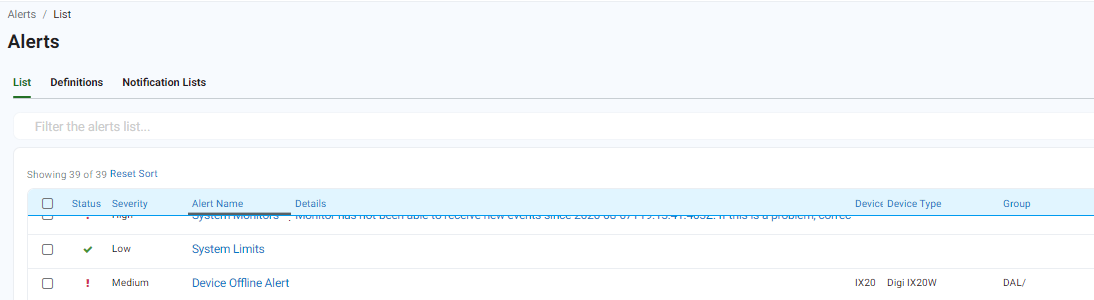
.png?lang=en-US)
Notification received:
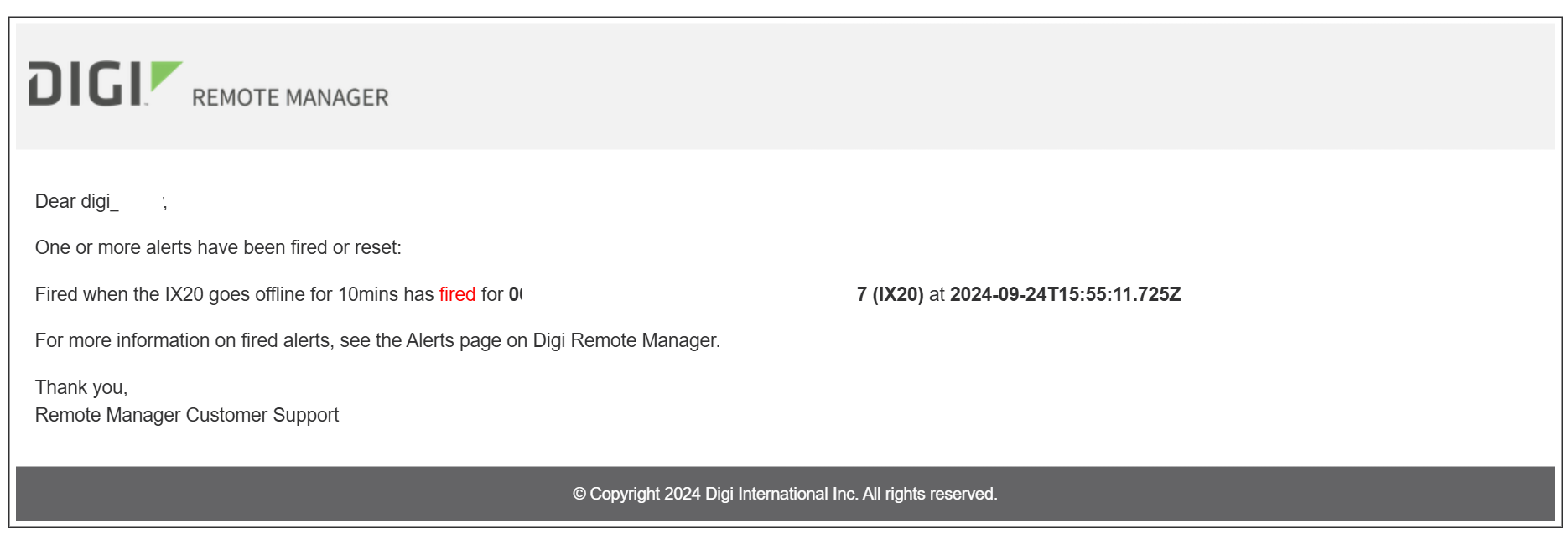
Last updated:
Jan 30, 2025